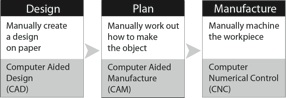CNC in the (Model Engineers’) Workshop

Part 1

The first instalment of CNC In The (Model Engineers’) Workshop was published in the June 2013 issue of Model Engineers’ Workshop, arriving at UK subscribers on 7th May 2013. This kicked off with some of the fundamental concepts in the Design-Plan-Manufacture cycle, basic computing concepts, and an introduction to the mill and mechanical parts.
A lot has changed since CNC first began to appear in the home workshop, and the series aims to try to reflect the current best practice and state of play.
MEW Issue 203 : June 2013

Software
This series is based specifically on the use of Mach3 and Vectric software. Mach3 was chosen because of its popularity.
This site does contain material on LinuxCNC for those who use this CNC control software, because the book “CNC Milling in the Workshop” deals with both Mach3 and LinuxCNC. That’s because (a) Mach3 is popular, but (b) LinuxCNC has some elegant programming solutions and is under active development. It’s also free and very, very capable. In the book, code examples are given in both languages.
There are several other commercial CNC control programs, and as far as I know they do a jolly good job. The brief, though, was for Mach3, in this series.
Vectric software was chosen because I use it, because it is supplied with some commercial mill-and-software packages, and because it is very capable. Yes; the high-end packages are expensive, but so is most high-end software. Cut2D is very affordable, and provides good functionality. The more expensive packages are either more capable (more bells and whistles) or designed for specific jobs that Cut2D doesn’t attempt to tackle. Vectric was my choice of software. I use Cut2D and VCarve Pro in the workshop, and the Vectric software features in the book. You can, of course, please yourself.
The Windows Genuine Advantage problem
When you instal Windows, you really need to be online to pick up the most recent updates and the drivers for your computer’s particular combination of hardware (graphics, sound, keyboard etc). The Windows Genuine Advantage (WGA) system is automatically installed in your computer via the latest OS updates, and presents an annoying window on screen advising you to check you have a “genuine” version of Windows, as opposed to one of the common pirate versions. When you click the window, Microsoft checks the serial number of your copy of Windows, and logs it against the MAC address of your computer’s processor. The MAC address is the unique “serial number” of your computer’s CPU chip. If the serial number of your copy of Windows has been installed on another computer at any time, it will be flagged as a pirate copy, and your computer will be blacklisted. You will then see a perpetual and very annoying notice from Microsoft on your monitor which is there most of the time, and you won’t be able to access the usual, and frequent, Windows updates. This is an effort by Microsoft to prevent piracy, which, as we know, is a massive problem, globally.
Microsoft are entitled to do this (its all in the small print of the licence, apparently).
Read more details of how the validation process works, here
and on various Microsoft sites.
And that’s why I caution you not to try installing a pirate copy, or to instal a copy of Windows which was previously installed on another computer, even if that computer has subsequently been scrapped, because that copy of Windows is already logged as having been installed on a machine with a particular MAC address. Don’t bother trying to find a way of persuading Microsoft that that’s not a pirate copy. Deaf ears and all that. Besides, if Windows was installed by the manufacturer of the computer (what’s known as an OEM copy) it is only licensed for one installation on one machine.
The problem arises when you buy a legitimate copy of Windows (and as far as my searches suggest, there are no genuine and previously uninstalled copies of XP left in the know universe - but lots and lots of old ones removed from defunct machines) instal it and then it fails validation. Some sources suggest this may affect as many as 20% of genuine installations. There are lots of reports of Microsoft’s system logging your OS as a pirate or previously installed copy, and blacklisting your copy of Windows, and your computer. This is complicated by the fact that there are lots of pirate copies around which look just like the real thing. My advice is to buy from a reputable source you can go back to with a complaint. We all love a bargain, but some just ain’t.
There are also reports of users whose computer motherboards fail, or who want to upgrade their systems and transfer their genuine copy of Windows to their new computer. Microsoft do have some arrangements for that, but they are limited because of the danger of abuse. What do you do then?
There is advice on the Microsoft forums, but one solution is here
Please note: I do not condone software piracy. Even if you run with an unvalidated copy of Windows, you will find it difficult to get updates and bug fixes. As time goes on, Microsoft are introducing more aggressive protection systems and, in the end, its worth paying for a genuine copy.
OEM versions of Windows.
(OEM - Original Equipment Manufacturer)
Cheap - yes. Limited to one installation on one machine, and not transferrable at all - yes.
Some folks suggest that if you have installed a full retail version, Microsoft will allow a transfer of the licence to another motherboard, if necessary (see here). I can’t say if that’s true or not. You certainly can’t transfer an OEM copy.
OEM versions do not provide the free Microsoft support.
Is the cheaper OEM version a good deal? You decide.
Full retail versions may be a better buy.
Reinstalling Windows on the same machine.
Use the Recovery partition and the Recover procedure as outlined in your manual or here or here. If your computer has a Recovery partition, it contains a copy of your OS in a form which can be used to re-install the OS on that machine. Very handy (although why one would need to do this is a puzzle, except for a machine with a Microsoft OS, where owners seem happy to use this procedure to solve their problems. In over 20 years with hundreds of Macs and Linux machines, and lots of PCs, I have never had to re-instal an OS. Fix a bug; yes. Re-instal; no.).
Backup your data from time to time.
I strongly advise you to back up your files, by simply copying them all onto a memory stick or a CD or an external drive, from time to time. Sleep easy.
Protecting your data and OS.
Easy. Back up your whole hard drive by cloning the drive. If you haven’t done it before, do it now, and sleep easy.
Backing up your data does not back up the OS, but cloning the drive does.
There is no in-built procedure for doing this, and the best way is not to use Windows or any of the paid-for commercial backup programs, but to use the free Linux Ubuntu installation disk. You will need an additional hard drive the same size as you existing system hard drive, or larger.
Find out how to do this using a flash drive, here
or a CD, here. The instructions for Windows 7 apply to Windows XP as well.
I have successfully cloned a drive in my Windows XP computer, then removed the original drive and substituted the new drive. I used the CD method. I also changed the partition size (as detailed on the web page accessed via the link) because my new drive had a much greater capacity than the old drive. The result was a new, larger, drive in the computer, and a spare backup of system and data which could be used to run the computer if the new drive failed.
If I was buying an old computer, with XP installed, this is what I would do to protect against failure of the old drive.
Be aware that Linux is an entirely different OS than Windows, so go carefully. You do not actually need to know anything about Linux to use the method, provided you follow the steps carefully.
If you can’t do step 5 (on the webpage), I will try to add some notes, shortly.
Download the article here